“Realtek(R) Audio Ver.6.0.9301.1/Intel(R) Smart Sound Technology Ver.10.29.0.6815” Update Program
“Realtek(R) Audio Ver.6.0.9301.1/Intel(R) Smart Sound Technology Ver.10.29.0.6815” Update Program
Software ID:
SP000501
Published:
2022/02/28
Applicable Models:
VJS124*、VJS144*
VJZ141*、VJZ142*
Applicable OS
Windows 11 Pro 64bit
Windows 10 Pro 64bit
Cautions
- Always restart your PC after applying this program.
- Please also apply the following update program for applicable models.
▼Related Q&A:
VJS124*, VJS144*, VJZ142* “AI Noise Cancelling Driver Ver.100.1.4.888” Update Program
Issue to be resolved
Improved stability of operation.
How to apply the program
1. Close all applications running on Windows.
2. Open the [PC (Computer)] – [Local Disk (C:)] – [Update] folder (the folder where you downloaded the file) and double-click the [SP000501.exe] file.
In this explanation, it will be a folder named “Update” created on the C drive.
3.The following dialog will appear, so confirm the content and click [OK].

4. When the User Account Control screen appears, click [Yes]. It will begin applying the program.
5. If the following dialog appears, the update has been successfully completed. Click [OK].

6 Restart your PC.
This completes all procedures.
How to confirm that the program has been applied
- Open “Device Manager”.
- Double click [Sound, video and game controllers].
- Double click [Realtek(R) Audio].
- Properties will appear, so click the [Driver] tab.
- Confirm that the version is “6.0.9301.1”.

6. Double click [System devices].
7. Double click [Intel® Smart Sound Technology].
8.Properties will appear, so click the [Driver] tab.
9.If the version displayed is “10.29.0.6815”, the update has been successful.
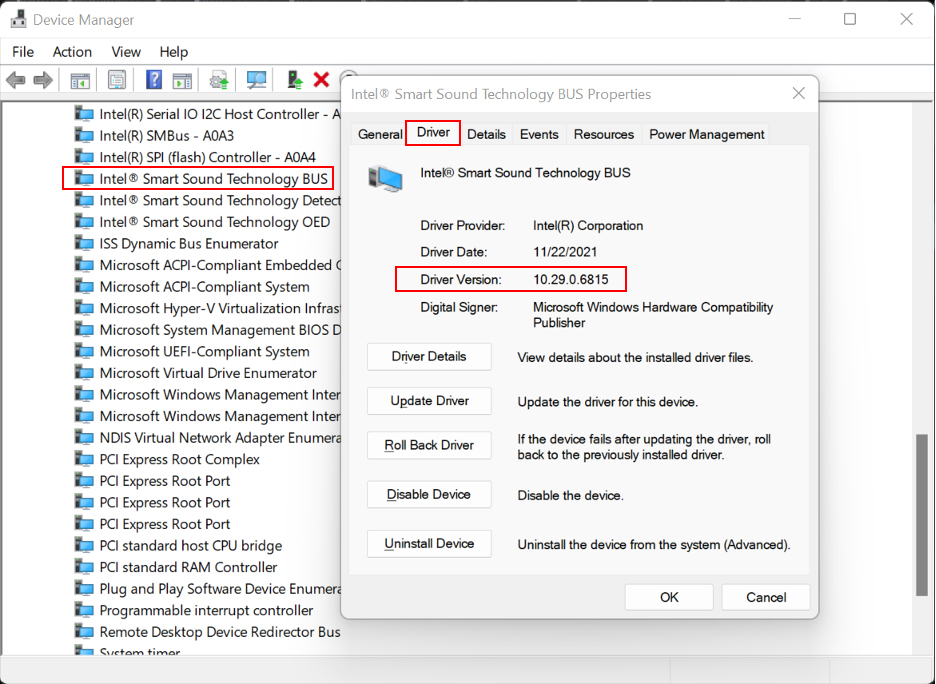
Download procedure:
1. Prepare a folder to store the downloaded file.
In this explanation, it will be a folder named “Update” created on the C drive.
*Please use only single-byte alphanumeric characters for the folder’s name.
If you use double-byte characters, half-width spaces, special characters, etc., the program cannot be executed correctly.
2. Confirm the “Software License Agreement”, click the [Agree and Download] button, and download the update program to the folder created in 1.
3. After downloading the program, apply the program by referring to the above “Program application procedure”.
4. After applying the update program, delete the “Update” folder created in 1.
To view the END-USER LICENSE USER AGREEMENT FOR VAIO SOFTWARE please click the link below.
Please use “Microsoft Edge” or “Internet Explorer” to download the file.
In browsers other than the above the file may not download properlyBy downloading this file you are agreeing to the terms put forth in the END USER LICENSE AGREEMENT for VAIO SOFTWARE
END-USER LICENSE AGREEMENT FOR VAIO SOFTWARE
