[Windows10] How to display / hide the icon in the notification area
[Windows10] How to display / hide the icon in the notification area
- Display an icon in the notification area, or how to hide.
- What do I need to do to display all icons in the notification area?
Table of contents
Description
Method of operation
How to display all the icons
How to set the display / non-display for each icon
How to display / hide the System icon
Description
How to display or hide the icons in the notification area.
Method of operation
How to display all the icons
1. Click the Start button.
2. While the start menu is displayed, select [Settings].

3. While the “Settings” screen appears, select the [System] icon.
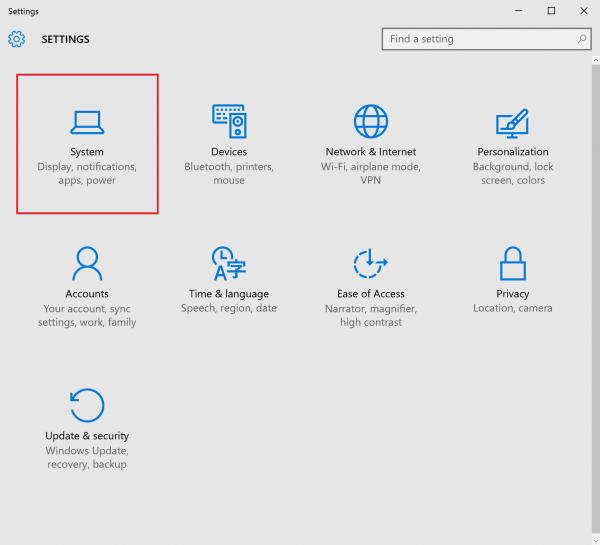
4. While the “System” screen is displayed, select [Notifications and actions], then click [Select which icons appear on the taskbar].

5. Under “Select the icon to be displayed on the taskbar” to the upper left “Always show all icons in the notification area” should be toggled to [ON].
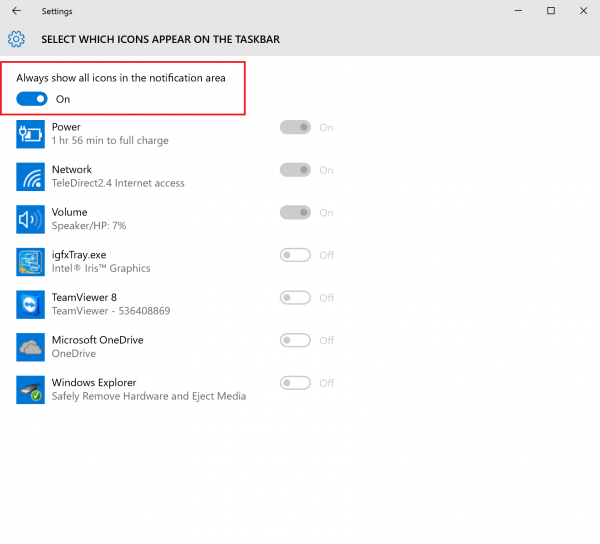
This completes the operation above.
- How to set the display / non-display for each icon
1. Click the Start button.
2. While the start menu is displayed, select [Settings].

3. While the “Settings” screen appears, select the [System] icon.
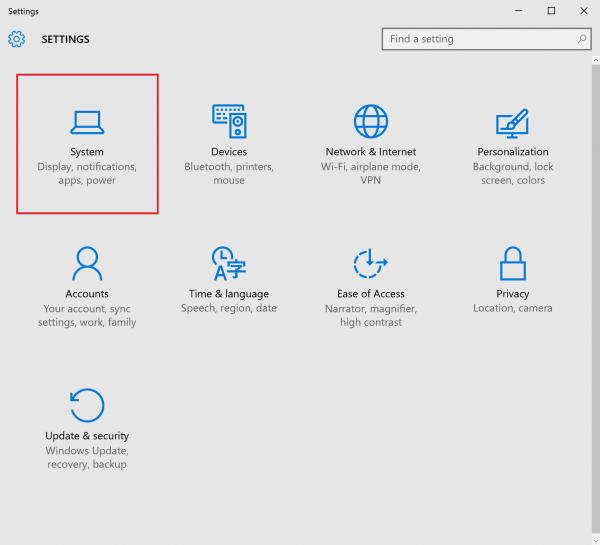
4. While the “System” screen is displayed, select [Notifications and actions], then click [Select which icons appear on the taskbar].

5. On this menu while the top sliding rule is toggled [OFF] you have the option to select the icons that will be displayed on the taskbar individually by toggling them [ON] or [OFF].
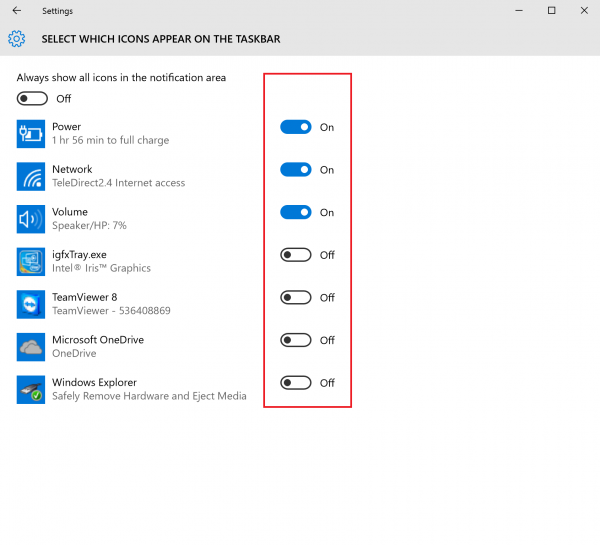
This completes the operation above.
How to display / hide the System icon
Please set the following procedure to the display / hide the system icons such as watches and volume or network.
1. Click the Start button.
2. While the start menu is displayed, select [Settings].

3. While the “Settings” screen is displayed, select the [System] icon.
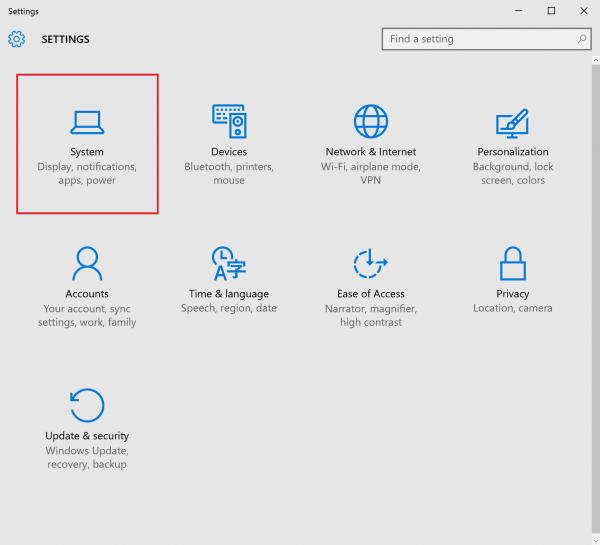
4. While the “System” screen is displayed, select [Notifications and actions], then click [Select which icons appear on the taskbar].

5. On this menu you have the option to select the system icons that will be displayed individually by toggling them [ON] or [OFF].

This completes the operation above.
