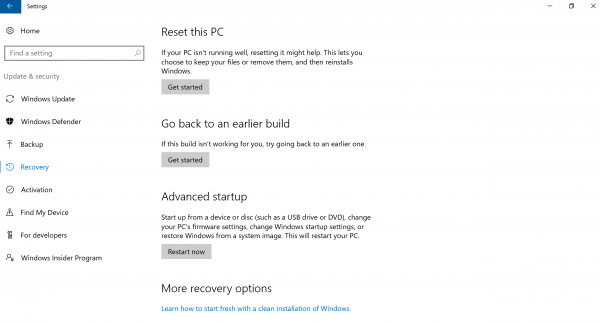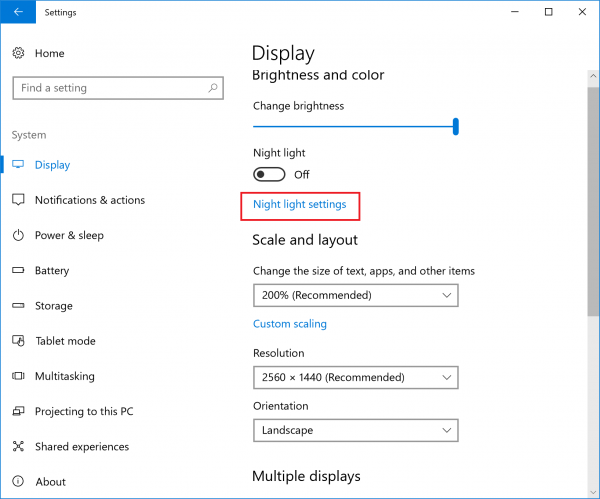Windows 10 May 2019 Update
[Windows 10 May 2019 Update] Information for each model
Include a link that is easily discoverable from the top-level OEM Support Page in every country or region to support information for Windows, which is https://support.microsoft.com/windows
Function
Starting a recovery from disc
If you are unable to start recovery from disc please follow the below instructions:
Applicable models
• VJZ13B *
• VJZ131 *
• VJZ12A *
• VJS131 *
• VJS141 *
If you start using a recovery disc using this method:
Accessing the VAIO rescue mode screen and selecting [boot from a USB memory or disk] that was created after the upgrade to Windows 10 Anniversary Update, the menu that states “this will return to the PC to its initial state” will not appear.
To address this issue please use this method:
Access [Settings] from the start menu
Select [Update and security]
Select [Recovery]
Select [Get Started] underneath “Reset this PC”
When you activate night light mode in Windows, the display colors will change temperature.
Applicable models
• VJZ12A *
To deactivate Night light mode:
- Access Windows [Settings] via the settings cog in the start menu.
- Select [System]
- Select the [Display] tab from the current window and this will bring you to where “Night light” mode settings are located. After selecting [Night light settings] you will be able to toggle the mode “On” or “Off” as well as establish a schedule for this mode.
Applications that was being run before restart/shutdown will restart automatically after restart/boot.
Applicable models
VJZ12A*
VJZ131*
VJZ13B*
VJS131*
VJS132*
VJS141*
VAIO Pencil Board may not be displayed after restoration when enter standby during booting VAIO Pencil Board.
Applicable models
VJZ13B*
Occur error when restart/shut down during booting VAIO Clipping Tool.
Applicable models
VJZ131*
VJZ13B*
VJZ12A*
VJS131*
VJS132*
VJS141*
Access Windows [Settings] via the settings log in the start menu.
Select [System]
Select the [Notifications & actions] tab on the left of the current window.
Several notifications of VAIO control center will registered in the “Get notifications from these senders”.
Applicable models
VJZ131*
VJZ13B*
VJZ12A*
VJS131*
VJS132*
Access Windows [Settings] via the settings cog in the start menu.
Select [System]
Select the [Notifications & actions] tab on the left of the current window.
Several notifications of VAIO control center will registered in the “Get notifications from these senders”.
The real-time clock (RTC) wake timer is set at the transition when the power supply is driven, and the battery consumption during sleep increases. In addition, the same phenomenon may occur even when it is powered and paused.
VJZ12A*
VJS131*
VJS132*
VJS141*
This can be avoided by setting the “Allow Sleep Unlock Timer” setting in the power option to “Disable” for both battery-powered and power-supply connections.
- Press Windows key, type “Edit power plan” and display “Edit Plan Settings”.
- Click “Change detailed power setting (C)”.
- Expand as follows: “Power Supply Option” – “Sleep” – “Allow Sleep Unlock Timer”.
- Select “Disable” for both “Battery Operated:” and “Connect to Power Supply”.
- Click “OK”.
The LCD brightness setting becomes consolidated with AC/DC. Even if the AC adapter is removed or inserted, there is no change in brightness associated with it.
Details: Adjust the brightness with Hotkey etc.
Applicable models
VJZ131*
VJZ13B*
VJZ12A*
VJS131*
VJS132*
VJS141*
After upgrading to 19H1, USB Boot cannot be performed from VAIO Rescue Mode when processing to revert to the previous version of Windows is performed.
Details:
You can use USB Boot through any of the following ways.
1. Set USB Device to the top by [VAIO rescue mode]-[Boot BIOS settings]-[Boot Configuration]-[Boot Priority]
2. On Windows, hold Shift key and click restart, then select [Option]-[Use Device] to USB boot
Applicable models
VJZ131*
VJZ13B*
VJZ12A*
VJS131*
VJS132*
VJS141*
Applicable models
VJZ131*
VJZ13B*
VJZ12A*
VJS131*
VJS132*
VJS141*
Recovery procedure from recovery media changes
Details:
When [Select option] screen appears after [Boot from USB memory or disk] in [VAIO rescue mode] screen, select [Recover from drive]
※The [Troubleshooting] step has been removed from the selection of options.
Applicable models
VJZ131*
VJZ13B*
VJZ12A*
VJS131*
VJS132*
VJS141*
After upgrading, the setting value of USB recovery function of VAIO setting may be different from before upgrading.
Details:
When upgrading, the VAIO settings will not be retained and will return to the shipping state.
The settings for the USB recovery function (VJS141 fingerprint device and VJA121 wireless keyboard) will return to the factory settings.
Please reconfigure after upgrading.
Applicable model
VJS141*
Desktop wallpaper becomes standard when creating new users after upgrading.
Details:
Please reconfigure after upgrading.
Applicable models
VJZ12A*
VJS131*
VJS132*
VJS141*