[VAIO_PC] Battery life is shorted than what is shown in the catalog
The battery run time can be shorter than what is shown in the catalog.
Even with a full charged battery, the estimated remaining power is shorter than what is listed in the catalog.
How do I make my battery last longer?
The battery run time depends on the PC’s power profile and how it’s used. Please check to see if your PC is set to power save mode.
Applicable Products
All VAIO PC
Description
The battery run time depends on its setting and how it’s used.
If it’s not on power save mode, it may not last as long as what is shown in the catalog.
The battery run time shown in catalogs are based on JEITA test.
Table of Contents
Pre-check
Precautions
How to
How to set using the troubleshooting function
How to set manually
If “VAIO power save setting” is pre-installed
Check how it’s affected by Windows auto-update, app update, virus scan, etc.
Close unused apps
Unplugging peripherals/turning off internal devices
LCD power save
Change fan setting
Change power option setting
Sound/Speaker power save
Pre-check
Check the electronic manual for information on power save settings. Battery run time for computer models with “Conservative charging” will be shorter. Please refer to Q&A below for more information.
▼Related Q&A:
[VAIO_PC] “Friendly charging mode”; cannot charge more than 50% or 80%
If the “USB charging” function is on, even if the computer is turned off, sleep more, or stand by mode, it will continue to send power to the USB port. For this reason, in comparison to when “USB charging” is off, it will drain the battery at a faster rate.
If you are not using the “USB charging” function it is recommended that you turn it off. Please keep in mind that even if the setting has been changed, it will reflect on the estimated the battery run time. right away. Depending on the apps you are using, this setting may cause them to stop from running smoothly. If you encounter any trouble, please set it to its original setting.
Because the VJZ13A series has InstantGO, it will connect to the network from time to time even when it’s on sleep mode. There are cases where Windows Updates are installed during the sleep mode, which causes the battery to drain even when it’s on sleep mode.
To operate solutions listed below, you will need access to the admin. Log on to the admin account. If operated through regular user account, the User Account Control screen will be displayed and ask for the admin’s password. Once the password has been entered, you can continue.
Precautions
Depending on the software you are using, this setting may cause it to stop from running smoothly. If you encounter any trouble, please set it to its original setting.
The battery has a lifespan. If you are not using a brand new battery, please refer to Q&A below.
▼Related Q&A:
[VAIO_PC] Battery run time has gotten shorter
Please refer to electronic manual for information about power save setting. There are cases where you cannot put it to stand-by mode if hard drive, CD/DVD, or a software is connected to a server online. The cause of this might be the auto-update feature of a software or system managing.
How to set using the troubleshooting function
1. Open the control panel.
2. Click “Fix and find problems” under the System Security.
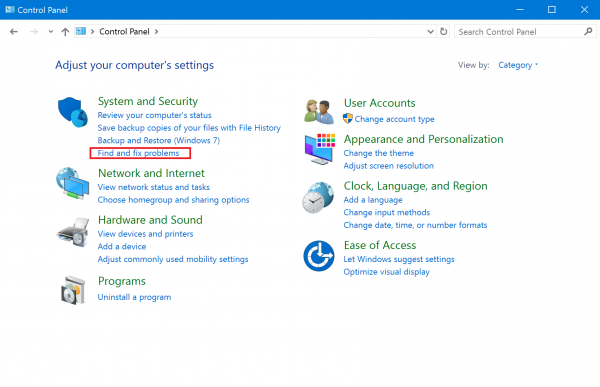
3. Click “View all” on the left side.
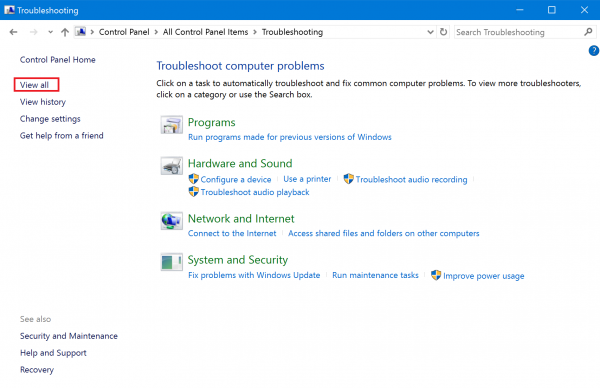
4. Click “Power.”
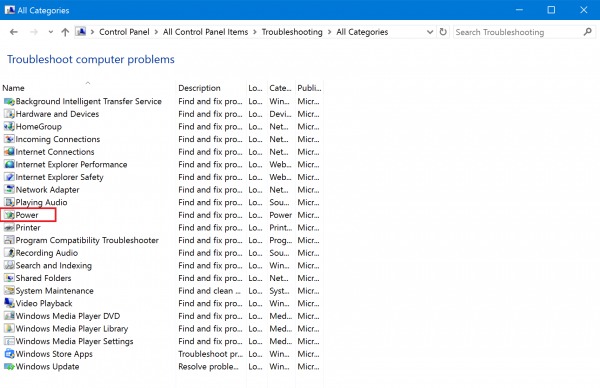
5. Click “Next” on the Troubleshooting screen.
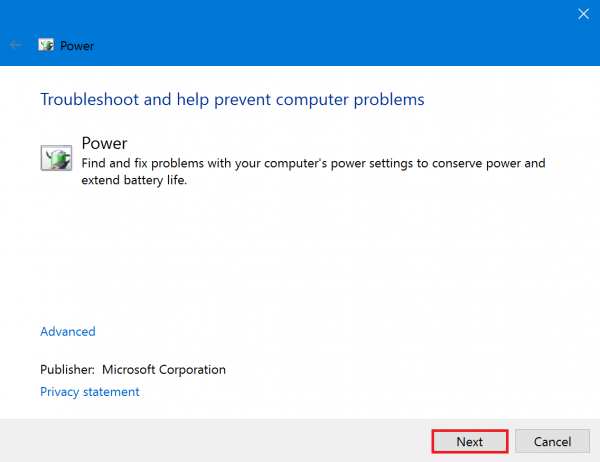
6. Please wait while the computer searches for the problem.
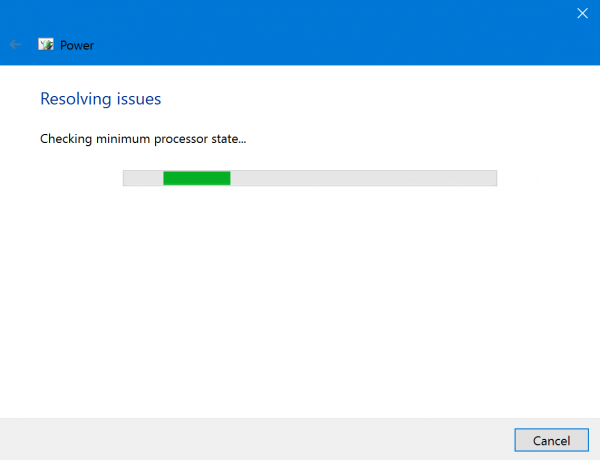
7. Please close the window after checking the “Found Problems” list.
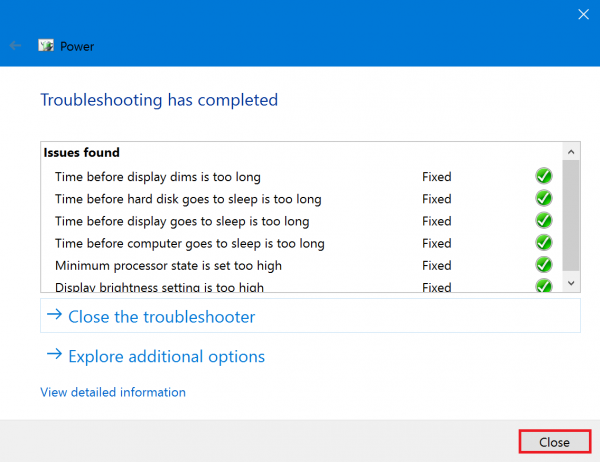
Operation is now complete.
How to set manually
If “VAIO power save settings” are pre-installed:
1. Open the Control Panel.
2. Click “Hardware and Sound”.
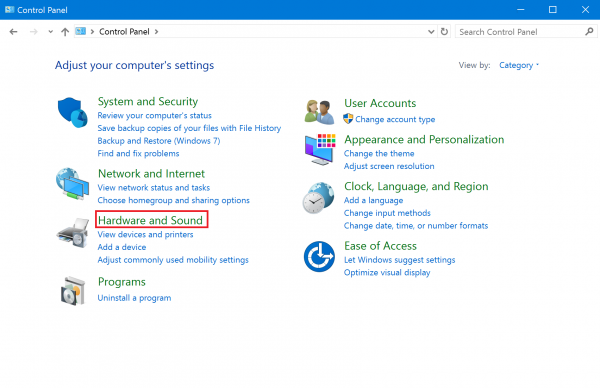
4. Click “Change plan Settings” under the Balanced section.
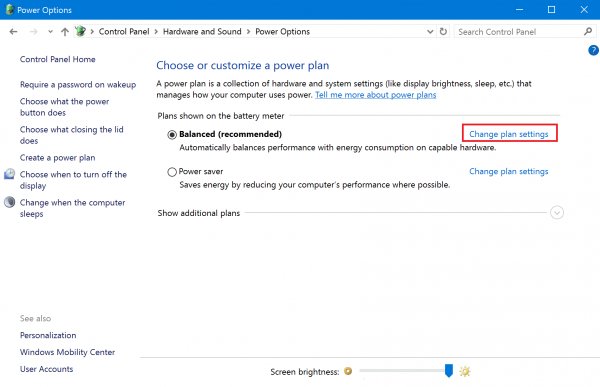
5. Click “Change advanced power settings”.
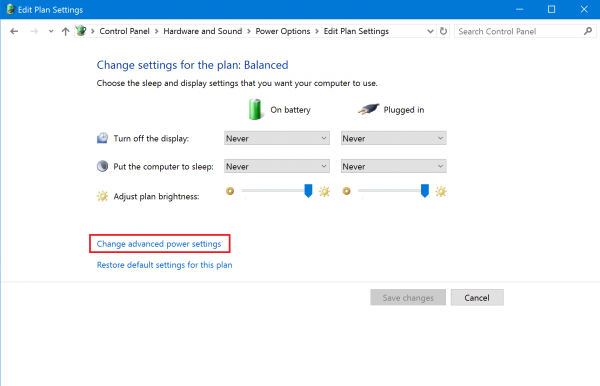
6. On the menu that pops up, Click the VAIO Power save Setting tab and click “▼”
7. Click “OK”.
Set the OS function/power save settings.
Check how it’s affected by Windows auto-update, app update, virus scan, etc.
The battery may drain due to Windows auto update, auto virus scan, etc. To check if the updates are draining the battery, check the following when not in use and allow it to update and scan. Set it back to its original setting and check to see if you see any differences in battery run time.
- Plug in the AC adapter when the computer is shut down.
- Turn it on and connect to the internet.
- Open the control panel and open the Power Option on the Hardware and Sound screen.
- Select “Change Plan Setting”, and select “Do Not Apply” under “Put Computer to Sleep mode” and click “Save”.
- Please check again at the desired time.
Close unused apps.
Press Ctrl+Alt+Delete to open the task manager. Check which apps are running or which apps are using a lot of CPU processing power.
※Closing unused apps can save battery.
Unplugging peripherals/turning off internal devices.
Unplug unused PC cards and SD cards. Unplug peripherals. Switch to airplane mode. Change the setting for unused peripherals (if possible).
LCD power save.
Dim the screen. Make the “Turn off screen when idle” setting time shorter.
Change fan setting.
Under your VAIO Settings, set the computer to Power/Battery a CPU and Fan a Quietness Priority.
Change power option setting.
Refer to Q&A below and set the power option to power save.
▼Related Q&A:
[Windows 10] How to set power plan
Sound/Speaker power save.
Unplug unused headphones. Lower the volume or mute.

