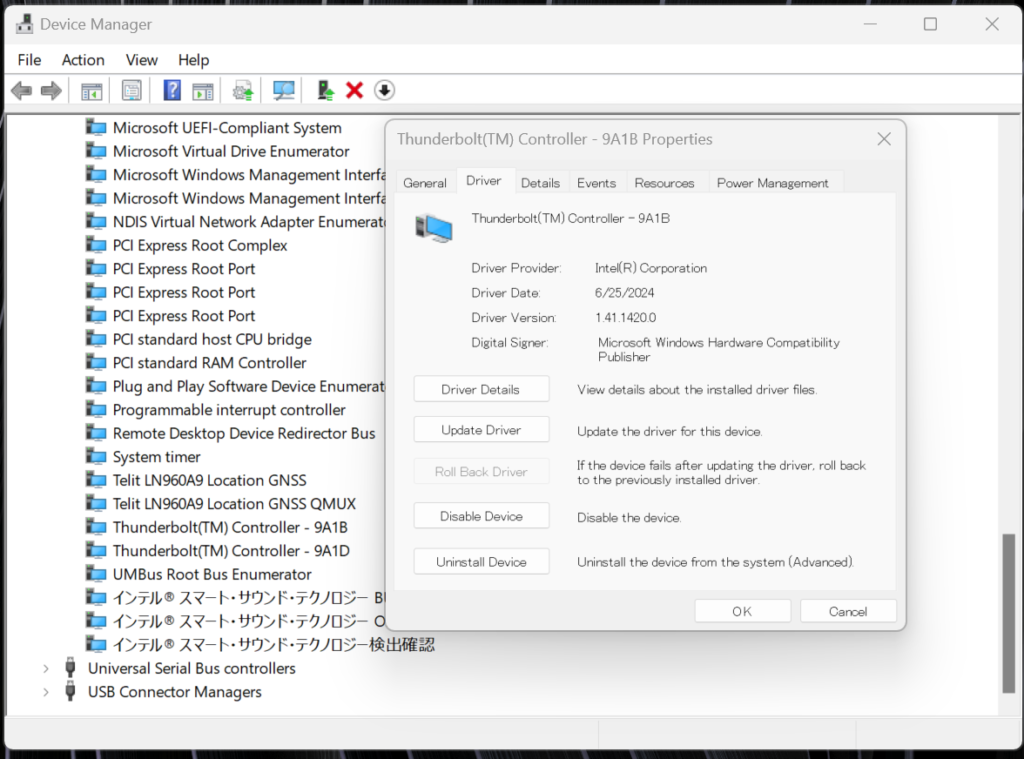“Intel® Thunderbolt™ Driver Ver.1.41.1420.0/20240625” Update Program
Applicable models
VJS124, VJS144
VJZ141, VJZ142
Applicable OS
Windows 11 Home 64bit
Windows 11 Pro 64bit
Windows 10 Home 64bit
Windows 10 Pro 64bit
Issue to be resolved
- Improved stability of the system.
- The following vulnerability has been addressed:
INTEL-SA-00916
Download procedures
- Prepare a folder to store the downloaded file.
*In this explanation, we will use a folder named “Update” created on C Drive.
*Please use only single-byte alphanumeric characters for the folder’s name.
If you use double-byte characters, single-byte spaces, special characters, etc., the program cannot be executed correctly.
- Review the “Software License Agreement”.
- Click the [Agree and Download] button and download the update program to the folder created in Step 1.
- After downloading the program, apply the program by referring to the “How to apply the program and prior confirmation” below.
- For now, just download and do not run the file. After applying the update program, delete the “Update” folder created in Step 1.
How to apply the program and prior confirmation
■Prior confirmation
- This program should be applied only when the version of “Intel® Thunderbolt™ Driver” is “1.41.1420.0” or below.
- It may take several minutes to apply this program. Do not perform any operations until the application is complete.
- Be sure to disconnect all peripherals connected to the USB Type-C® port before applying this program.
- Always restart your PC after applying this program.
- This program is also distributed via Windows Update.
■How to apply the program
- Close all applications running on Windows.
- Open the [PC (Computer)] – [Local Disk (C:)] – [Update] folder (the folder where you downloaded the file) and double-click the [SP000711.exe] file.
- The following dialog will appear, so disconnect all peripherals connected to the USB Type-C® port and click [OK].
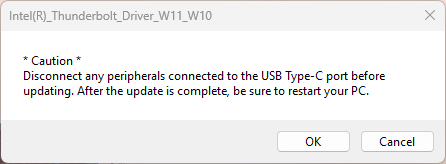
- When the User Account Control screen appears, click [Yes]. It will begin applying the program.
Cautions
The update will take a few minutes.
Nothing will be displayed during the update, so please do not perform any operations and wait until the completion dialog box appears.
- The following dialog appears, so click [OK]. The PC will restart.
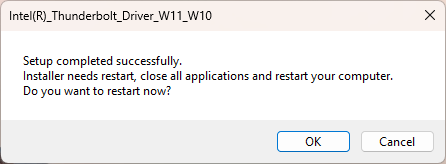
This completes all procedures.
Please try the procedure described in “How to confirm that the program has been applied”.
How to confirm that the program has been applied
Procedures for all models other than VJS153*, VJS154*
- Open [Device Manager].
- Double-click [System devices].
- Double-click [Thunderbolt™ Controller – ****] (“*” can be any number).
- Properties will appear, so click the [Driver] tab.
- If the version is “1.41.1420.0”, it has been applied successfully.