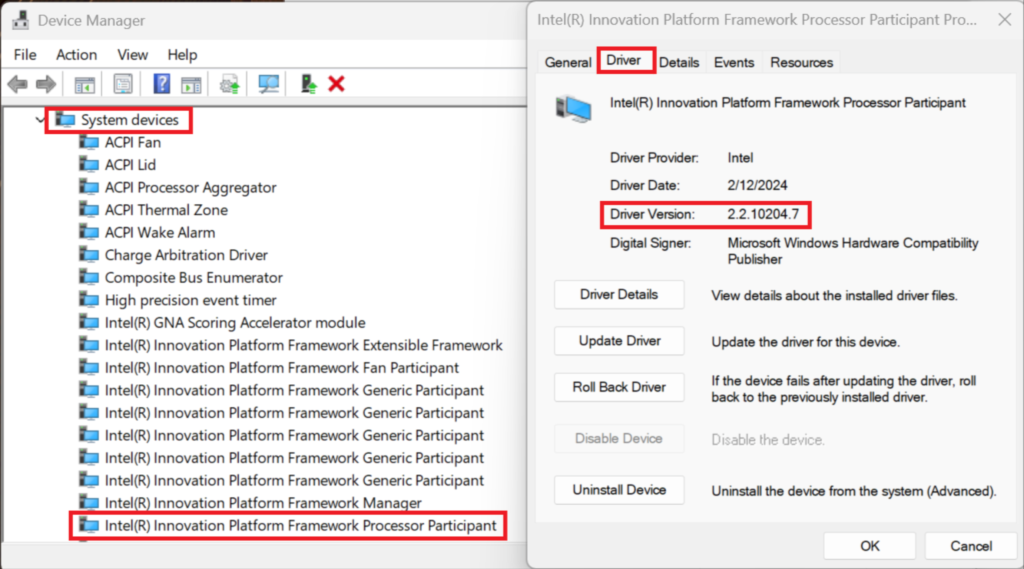VJS4R1*, VJPKR1* “Intel® (R) Innovation Platform Framework Driver Ver.2.2.10204.7” Update Program
Applicable models
VJS4R1*
VJPKR1*
Applicable OS
Windows 11 Pro 64bit
Windows 11 Home 64bit
Issues to be resolved
- Improved stability of operation of Presence Sensing.
Download procedures
1. Prepare a folder to store the downloaded file.
*In this explanation, we will use a folder named “Update” created on C Drive.
*If you use double-byte characters, single-byte spaces, special characters, etc., the program cannot be executed correctly.
2. Review the “Software License Agreement”.
3. Click the [Agree and Download] button and download the update program to the folder created in Step 1.
4. After downloading the program, apply the program by referring to the “How to apply the program and prior confirmation” below.
5. For now, just download and do not run the file. After applying the update program, delete the “Update” folder created in Step 1.
How to apply the program and prior confirmation
■Prior confirmation
- This program should be applied only when the version of “Intel® Innovation Platform Framework Driver” is “2.2.10204.7” or below
- Be sure to also apply the following programs.
VJS4R1*, VJPKR1* “Intel® Context Sensing Technology Service Driver Ver.2.1.10500.7” Update Program
VJS4R1*, VJPKR1* “Intel® Dynamic Tuning Technology Driver Ver.9.0.11904.54113” Update Program
- Always restart your PC after applying this program.
- This program is also distributed via Windows Update.
■ How to apply the program
- Close all applications running on Windows.
- Open the [PC (Computer)] – [Local Disk (C:)] – [Update] folder (the folder where you downloaded the file) and double-click the [SP000718.exe] file.
- The following dialog will appear, so confirm the content and click [OK].
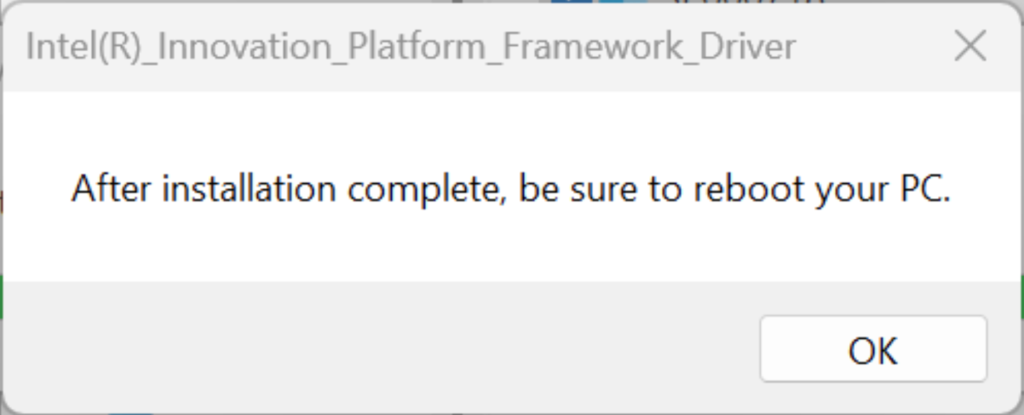
- When the User Account Control screen appears, click [Yes]. It will begin applying the program.
- The following dialog appears, so click [OK]. The PC will restart.
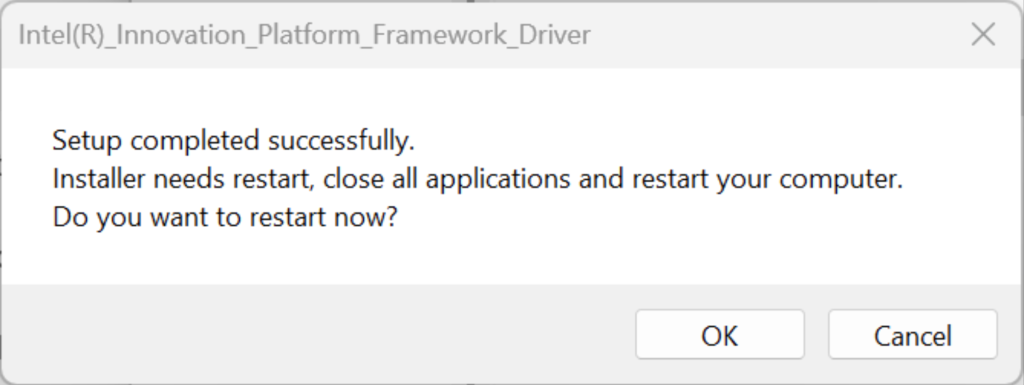
Caution
If the dialog only shows the message “Setup completed successfully.” and does not mention restarting, the computer will not restart automatically, so please restart the computer manually.
This completes all procedures.
How to confirm that the program has been applied
- Open [Device Manager].
- Double click [System devices].
- Double click [Intel® Innovation Platform Framework Processor Participant].
- Properties will appear, so click the [Driver] tab.
- If the version displayed is “2.2.10204.7”, the update has been successful.