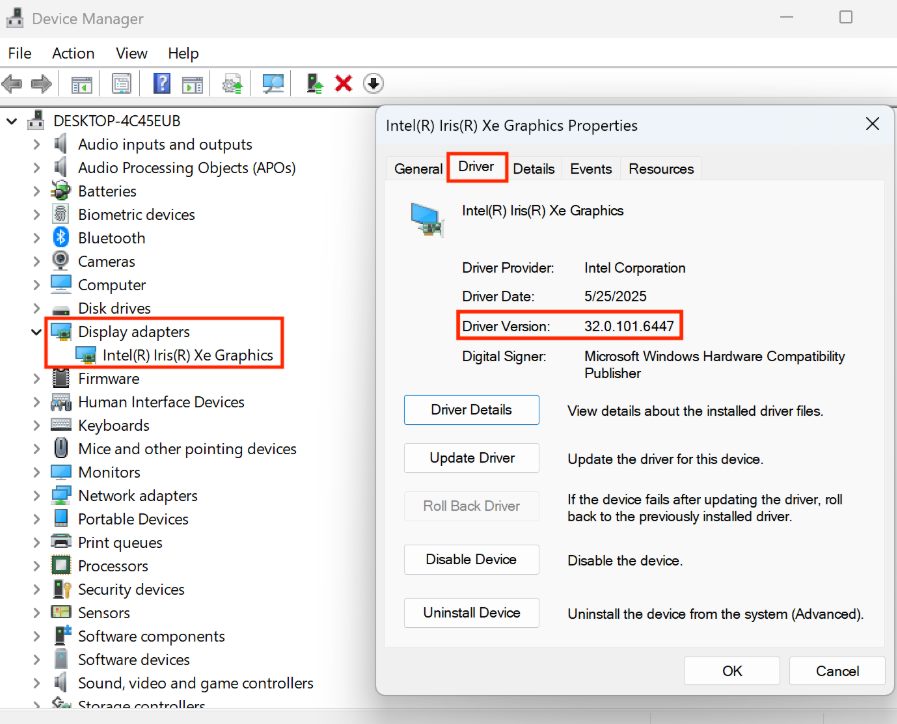“Intel® Graphics Driver Ver.32.0.101.6647_202506” Update Program
“Intel® Graphics Driver Ver.32.0.101.6647_202506” Update Program
Applicable models
VJS124*, VJS125*, VJS144*, VJS145*
VJZ141*, VJZ142*
Applicable OS
Windows 11 Pro 64bit *1
Windows 10 Pro 64bit
*1 For Windows 10 Pro:
Compatible with VJZ141*
Issues to be resolved
- Improved stability of operation.
- The following vulnerability has been addressed:
INTEL-SA-01259 - This version also includes fix for the following issue that was fixed in previous version.
- The following vulnerability has been addressed:
INTEL-SA-01053
Download procedures
- Prepare a folder to store the downloaded file.
*In this explanation, we will use a folder named “Update” created on C Drive.
*Please use only single-byte alphanumeric characters for the folder’s name.
If you use double-byte characters, single-byte spaces, special characters, etc., the program cannot be executed correctly.
- Review the “Software License Agreement”.
- Click the [Agree and Download] button and download the update program to the folder created in Step 1.
- After downloading the program, apply the program by referring to the “How to apply the program and prior confirmation” below.
- For now, just download and do not run the file. After applying the update program, delete the “Update” folder created in Step 1.
How to apply the program and prior confirmation
■Prior confirmation
- This program should only be applied if the Intel® Graphics Driver version is “32.0.101.6647” or below.
- For the following models, when applying this program, be sure to also apply the update program below, or make sure that your computer is running the latest or later version of the update program below.
Applicable models: VJS124*, VJS144*, VJZ141*, VJZ142*
“Intel® Dynamic Tuning Driver Ver.8.7.10801.25109” Update Program
- It may take several minutes to apply this program. Please do not perform any operations until it is completed.
- Always restart your PC after applying this program.
- This program is also distributed via Windows Update. The screen may temporarily dim or flicker when this program is applied through Windows Update.
■How to apply the program
- Close all applications running on Windows.
- Open the [PC (Computer)] – [Local Disk (C:)] – [Update] folder (the folder where you downloaded the file) and double-click the [SP000751.exe] file.
- The following dialog will appear, so confirm the content and click [OK].
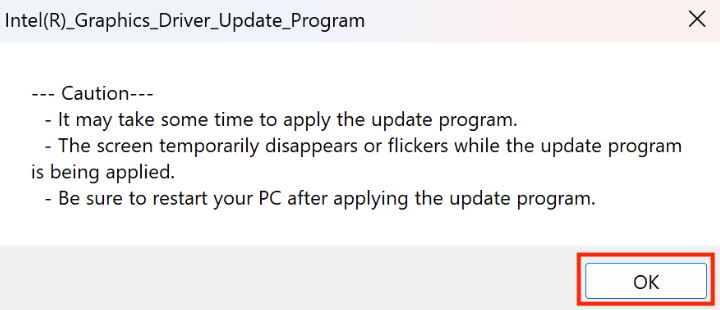
- When the [User Account Control] screen appears, click [Yes]. It will begin applying the program.
Caution
It may take several minutes to apply this program. Please wait until the dialog in Step 5 appears.
The screen will temporarily dim or flicker while the program is being applied, but please wait until the update is complete.
- The following dialog appears, so click [OK]. The PC will restart.
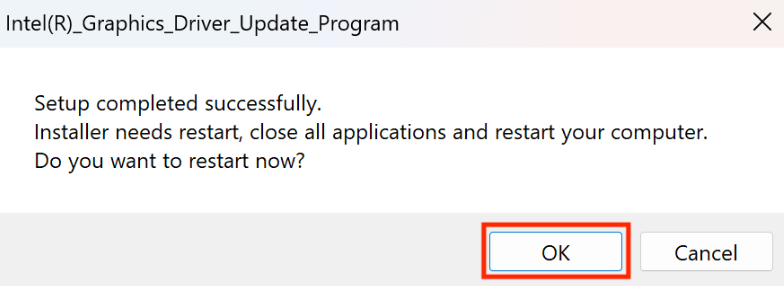
This completes all procedures.
How to confirm that the program has been applied
- Open [Device Manager].
- Double click [Display adapters].
- Double click [Intel® **** Graphics] (****can be any value). Properties will appear.
- If the version displayed is “32.0.101.6647”, the update has been successful.