“TPM Firmware Ver.15.24” Update Program
Applicable models
VJS125*
Applicable OS
Windows 11 Pro 64bit
Applicable Firmware version
If there is a character string of “15.24” or below in the TPM Firmware version field
【How to check TPM Firmware version】
- Press [Windows] key + [R] key.
- The “Run” dialog will appear, so enter “tpm.msc” and press [Enter] key.
- The “Trusted Platform Module (TPM) management on Local Computer” screen will appear. The “Manufacturer Version” under “TPM Manufacturer Information” section is your current version.
Issues to be resolved
- The following TPM security vulnerabilities have been addressed:
TCGVRT0009(CVE-2025-2884)
▼Related FAQ: Infineon TPM Firmware Vulnerability Compatibility Information (TCGVRT0009(CVE-2025-2884)) - Improved asymmetric cryptography library.
*Countermeasures against physical side-channel attacks during ECDSA signing
Download procedures
- Prepare a folder to store the downloaded file.
*In this explanation, we will use a folder named “Update” created on C Drive.
*Please use only single-byte alphanumeric characters for the folder’s name.
If you use double-byte characters, single-byte spaces, special characters, etc., the program cannot be executed correctly.
- Confirm the “Software License Agreement”.
- Click the [Agree and Download] button and download the update program to the folder created in Step 1.
- After downloading the program, apply the program by referring to the “How to apply the program and prior confirmation” below.
- For now, just download and do not run the file. After applying the update program, delete the “Update” folder created in Step 1.
How to apply the program and prior confirmation
■Prior confirmation
- The PC will automatically restart immediately after the program is executed, and the update will be performed after the restart. Please close all applications in use before updating. Please save any data currently in use.
- There is no need to disable BitLocker drive encryption and device encryption, which are standard OS encryption functions, but if you are using another drive encryption solution, please temporarily disable it or check the guidelines for your encryption solution.
- Be sure to connect the AC adapter and power cord to the device.
- Disconnect all peripherals.
- Please sign into Windows as “Computer Administrator” or “Administrator” user.
- The username must be registered with single-byte alphanumeric characters. If you are using double-byte or single-byte space as the username, please create a new account with single-byte alphanumeric username.
- Quit all running applications.
- Stop resident software such as anti-virus software.
- Make sure that your PC is not set to go into standby, sleep, or hibernation mode while updating.
- Do not restart or turn off the power while updating.
- If the “User Account Control” or “Open File – Security Warning” dialog appears, please check the contents, and continue the operation as indicated.
- Check the applicable model. If you apply this program to other models by mistake, updating will fail or malfunction will occur.
■How to apply the program
- Close all applications running on Windows.
- Open the [PC (Computer)] – [Local Disk (C:)] – [Update] folder (the folder where you downloaded the file) and double-click the [SP000781.exe] file.
- The following dialog will appear, so if there are no problems with the encryption settings, click [OK].
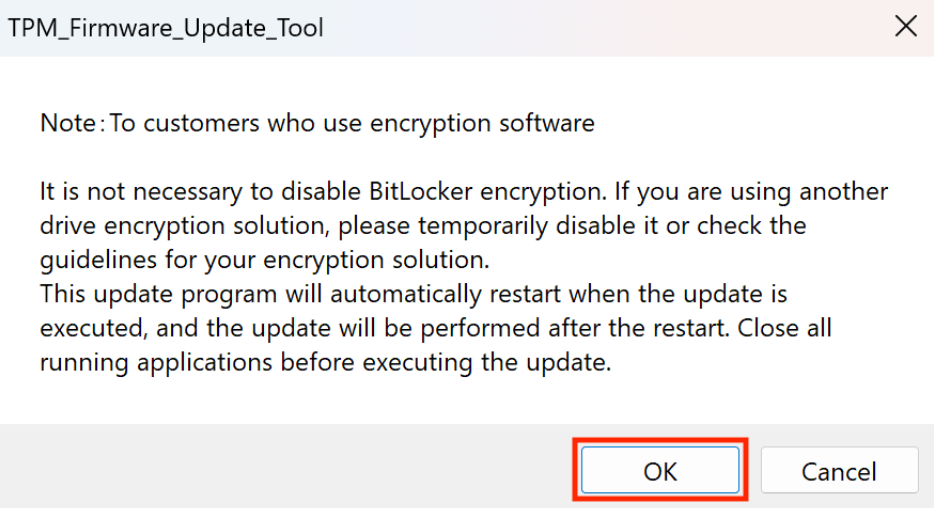
- When the User Account Control screen appears, click [Yes].
- The PC will restart automatically.
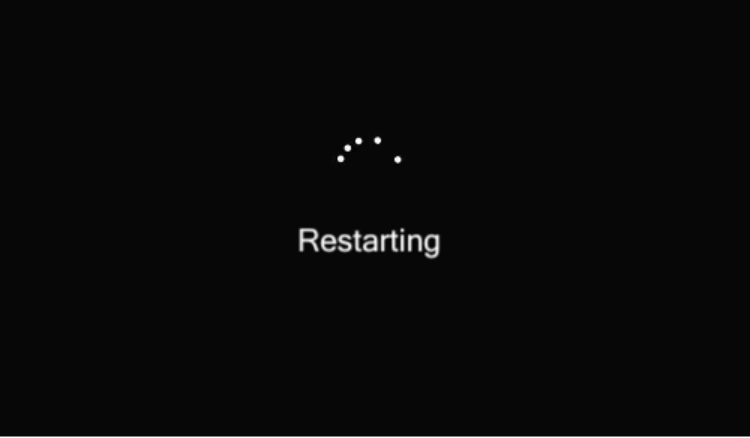
- The update will begin after the restart. It will automatically shut down when the update is complete.
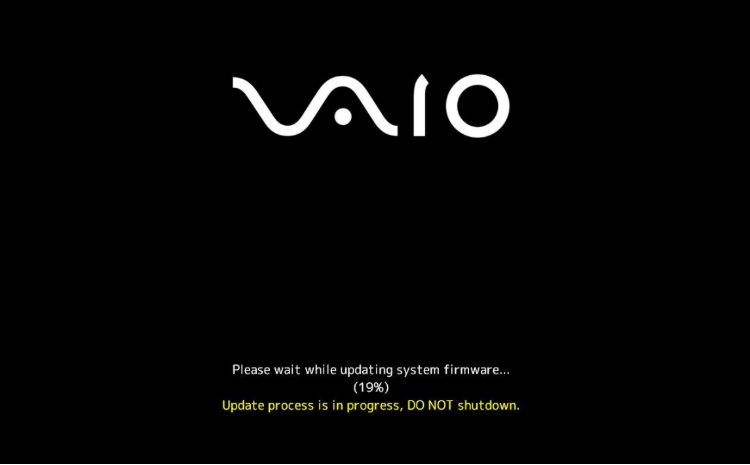
This completes all procedures.
Please turn on the VAIO again and try the procedure described in “How to confirm that the program has been applied”.
How to confirm that the program has been applied
- Press [Windows] key + [R] key.
- The “Run” dialog will appear, so enter “tpm.msc” and press [Enter] key.
- The “Trusted Platform Module (TPM) management on Local Computer” screen will appear. If the “Manufacturer Version” under “TPM Manufacturer Information” section is “15.24”, it has been applied successfully.

