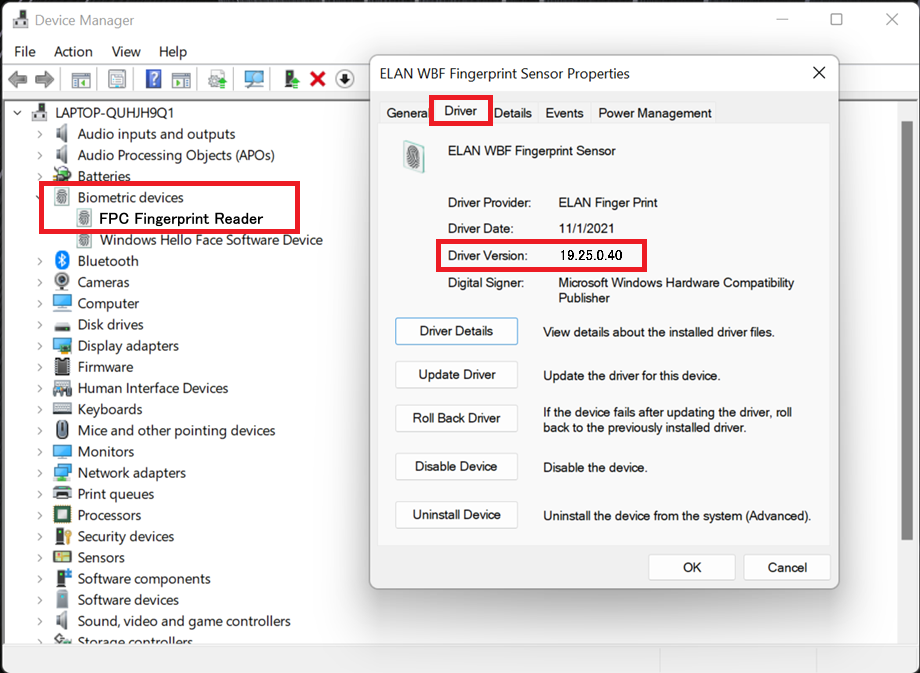“FPC Fingerprint Driver Ver.19.25.0.40/34.34.2.13” Update Program
Applicable models
VJF161*, VJS4R1*
Applicable OS
Windows 11 Pro 64bit
Windows 11 Home 64bit
Issue to be resolved
- Improved stability of operation.
Download procedures
- Prepare a folder to store the downloaded file.
*In this explanation, we will use a folder named “Update” created on C Drive.
*Please use only single-byte alphanumeric characters for the folder’s name.
If you use double-byte characters, single-byte spaces, special characters, etc., the program cannot be executed correctly. - Review the “Software License Agreement”.
- Click the [Agree and Download] button and download the update program to the folder created in Step 1.
- After downloading the program, apply the program by referring to the “How to apply the program and prior confirmation” below.
- For now, just download and do not run the file. After applying the update program, delete the “Update” folder created in Step 1.
How to apply the program and prior confirmation
■Prior confirmation
- This program should be applied only when the version of “FPC Fingerprint Driver” is either “19.25.0.40” or “34.34.2.13” or below.
- This program will be updated to either version “19.25.0.40” or “34.34.2.13” depending on the module installed.
- Always restart your PC after applying this program.
- This program is also distributed via Windows Update.
■How to apply the program
- Close all applications running on Windows.
- Open the [PC (Computer)] – [Local Disk (C:)] – [Update] folder (the folder where you downloaded the file) and double-click the [SP000753.exe file].
- The following dialog will appear, so confirm the content and click [OK].
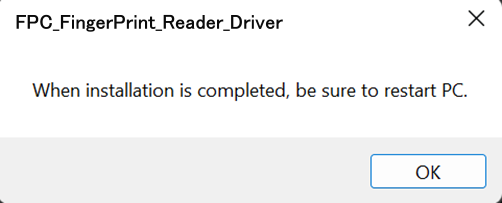
- When the User Account Control screen appears, click [Yes]. It will begin applying the program.
- The following dialog appears, so click [OK]. The PC will restart.
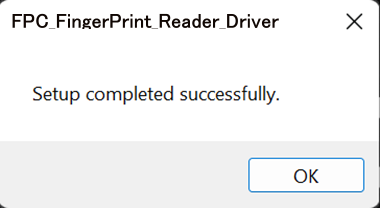
Caution
If the dialog only shows the message “Setup completed successfully.” and does not mention restarting, the computer will not restart automatically, so please restart the computer manually.
This completes all procedures.
How to confirm that the program has been applied
- Open [Device Manager].
- Double click [Biometric devices].
- Double click [FPC Fingerprint Reader].
- Properties will appear, so click the [Driver] tab.
- If the version displayed is “19.25.0.40” or “34.34.2.13”, the update has been successful